Controller Overview

The ResTrack Lite Controller is designed to be a single-tank, dual flow control system. The controller can monitor the tank level of a single tank and control up to 2 flow control valves.
An asset can be configured into any of the ID methods below using the ResTrack Lite Cloud application:
- Manual Selection
- Vehicle QR
- SecureFill Auto-ID System.
Basic security identification can be achieved through either manual selection or scanning the vehicle QR code. If higher security is required, it is recommended to use the Banlaw SecureFill™ Auto-ID system. For easy troubleshooting the Bluetooth reset push button can be easily accessed on the front of the controller and the current state of the controller can be monitored via the LED indicators.
Controller Connections
RTL controller external connections are pointed out on the image below.
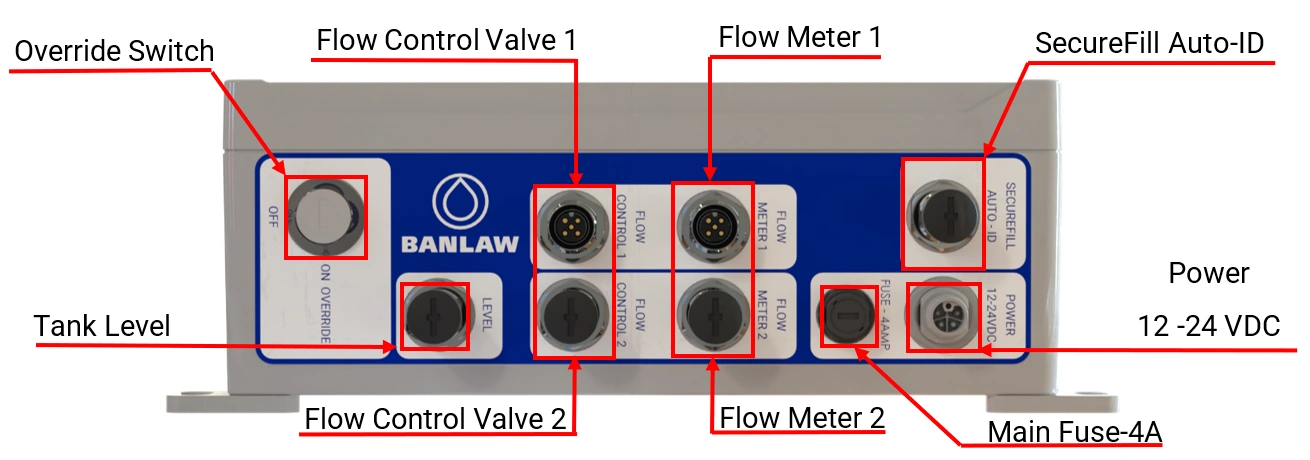
Controller LED Status
This is a general description of controller status indication LEDs, their purpose and meaning of different states.
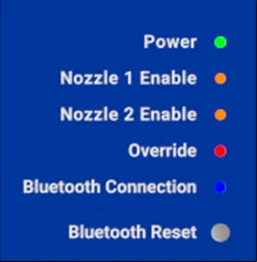
| Indicator | Description | LED | Indication description |
|---|---|---|---|
Power | Indicates the presence of power to the controller. | CONSTANT- Power is present and stable. | |
| FLICKERING – Unstable power; this may indicate issues with the power source, wiring, or FTP card. | |||
| OFF- Power is not present. Check that the wiring and power source are functioning correctly. | |||
Nozzle 1 Enable | Indicates the status of Nozzle 1. When enabled, this will signal Ball Valve 1 to open and data from Flow Meter 1 will start being recorded and attached to that transaction. | CONSTANT- Nozzle 1 is enabled and should be functioning correctly. | |
| OFF- Nozzle 1 is not enabled. Check that mobile app is still open and connected. | |||
Nozzle 2 Enable | Indicates the status of Nozzle 1. When enabled, this will signal Ball Valve 1 to open and data from Flow Meter 1 will start being recorded and attached to that transaction. | CONSTANT- Nozzle 2 is enabled and should be functioning correctly. | |
| OFF- Nozzle 2 is not enabled. Check that mobile app is still open and connected. | |||
Override | Indicates the status of the Override switch. When enabled, flow will NOT be recorded. | CONSTANT- Override is enabled, all ball valves will be set to the OPEN position, allowing flow. Transactions will not be recorded. | |
| OFF- Override is disabled, all functions will act normally. | |||
Bluetooth | Indicates the status of Bluetooth connection. | CONSTANT- Bluetooth is connected to a device. | |
| 1s FLASHING - Bluetooth pairing is available and ready to pair with a device. | |||
| Bluetooth Reset BUTTON | Reset button to unpair from any current connection and reset to a pairing state. | SWITCH- Press and hold the switch for 3 seconds will cause the Bluetooth reset to occur. note While anyone has the app open and is trying to connect to the controller, it will automatically try to connect as soon as the reset button is used. Only one user should be trying to connect at any time. |
Controller Identification
The ResTrack Lite Controller can be identified and traced using it’s unique serial number and QR code located on the left-hand side of the controller as indicated in Figure 5. The serial number is used when registering the controller within the ResTrack Lite Webapp. The QR code allows quick selection of the controller via the mobile app.
